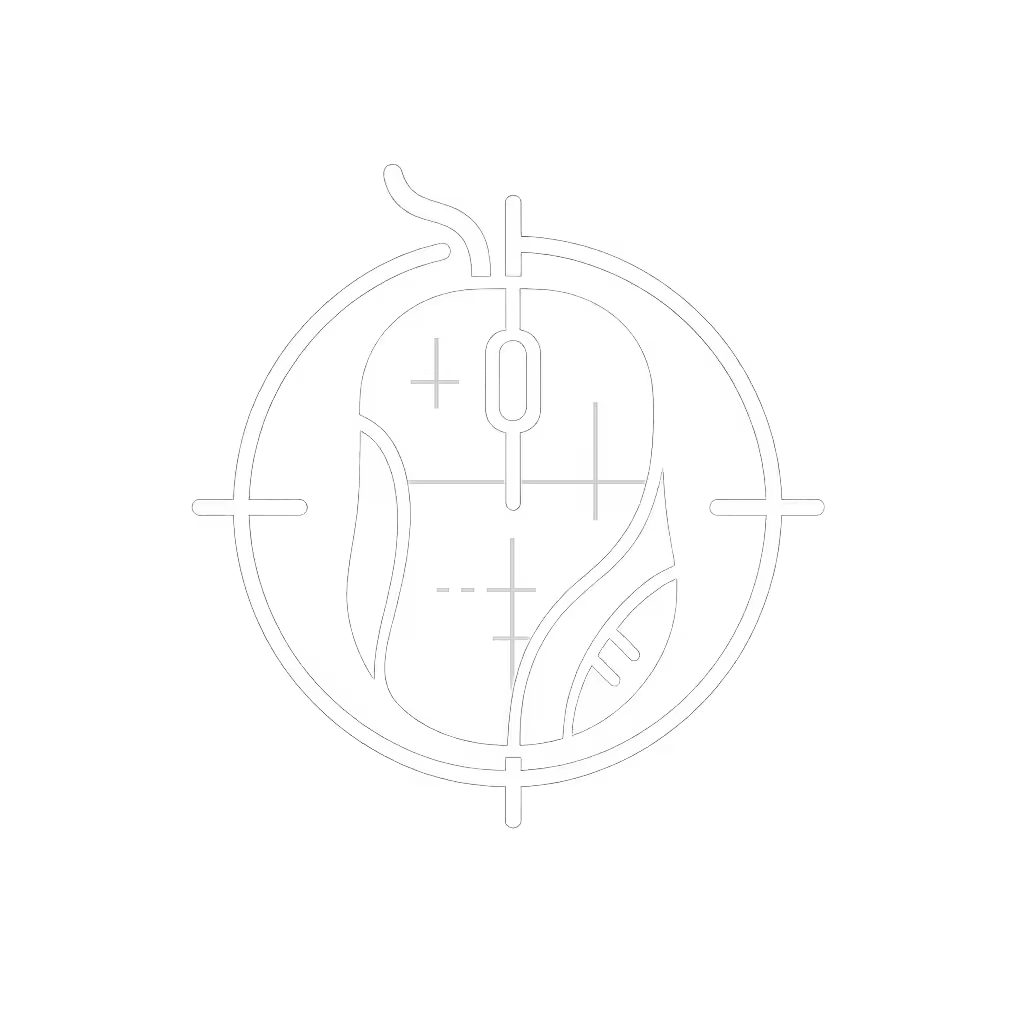Wired vs Wireless Mouse: Solve Latency & Cable Drag

Confusion about wired/wireless mouse performance often masks a deeper truth: your mouse connectivity types choice impacts more than speed, it shapes your wrist health. As someone who traces hand shapes for a living, I've seen gamers and designers ditch "zero-lag" wired mice only to realize cable drag was the real enemy. Let's cut through the noise with ergonomics-led testing that prioritizes sustainable movement over theoretical specs. Because comfort isn't optional, it is your foundation for precision.
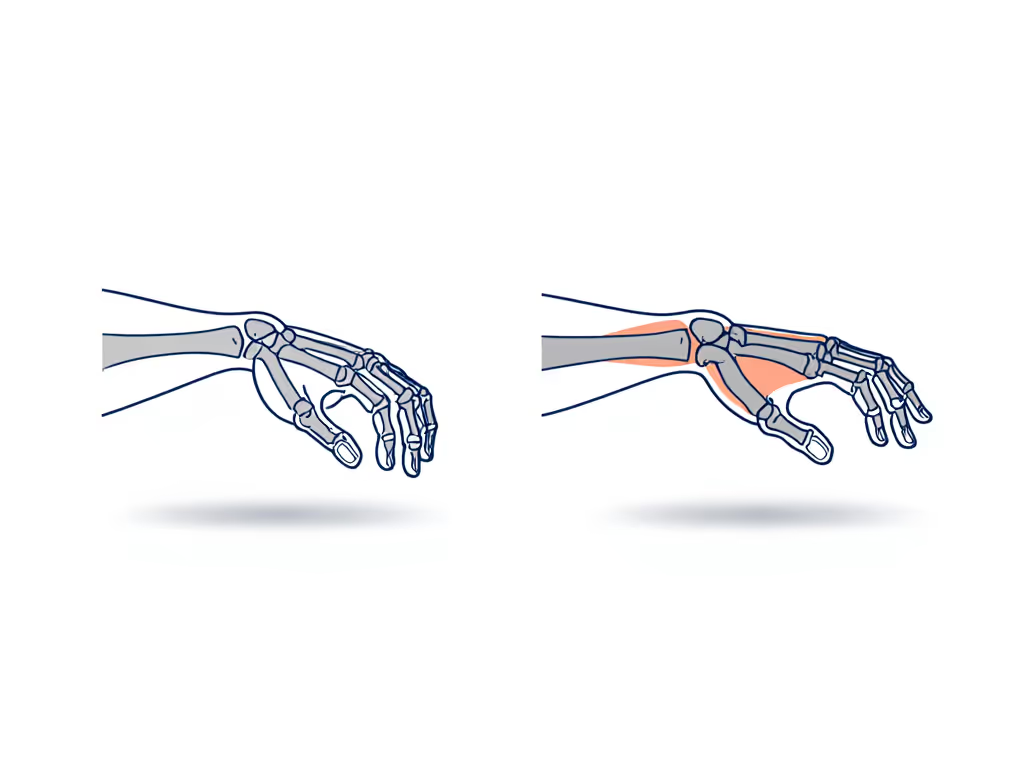
Why Latency Anxiety Often Misses the Ergonomic Trap
Most debates fixate on report rate (how often your mouse checks its position) or input lag (time from click to screen response). For a deeper breakdown of these specs and when they matter, see our polling rate guide. But here's what lab sheets won't tell you: if your wrist is bent or strained, micro-stutters from cable drag or fatigue hurt accuracy more than 2ms of wireless latency. Early in my career, I chased "perfect" latency while ignoring how my narrow mouse forced my wrist into constant extension. The result? Burning pain by lunch, and inconsistent cursor paths as my shoulder tensed to compensate. Only when I fixed my posture did my aim smooth out.
Latency Comparison: What Actually Matters for Real Humans
Let's reframe latency through an ergonomics lens, not just nanoseconds. Modern mice (both wired and wireless) achieve near-identical performance if configured correctly, but your body doesn't care about decimal points when it is signaling distress. Here's the reality check:
- Wired mice: Sub-1ms latency (≈0.7ms) on paper, but cable drag adds physical resistance (like dragging a finger through wet sand). This forces heavier grip pressure, spiking forearm strain within hours.
- 2.4GHz receiver wireless mice: Typically 1-2ms latency. Crucially, this is functionally identical to wired in real-world use (as confirmed by RTINGS' controlled testing). No perceptible difference in CS2 aim or Photoshop brush strokes.
- Bluetooth mouse pros cons: Higher latency (8-20ms) makes it unusable for gaming, but perfectly adequate for spreadsheets or writing. Battery life usually exceeds 2.4GHz models.
Key insight: Your nervous system detects discomfort 100x faster than it registers 1ms latency shifts. A neutral wrist posture eliminates more performance killers than chasing sub-millisecond gains.
The Silent Threat: Wireless Interference Issues (and How to Neutralize Them)
Yes, wireless interference issues can cause dropouts, but modern 2.4GHz USB receivers solve this 95% of the time. The fix isn't reverting to cables; it is smart setup:
- Plug your dongle into a USB extender (included with most gaming mice) to position it near your mouse. Distance >3 feet increases interference risk.
- Avoid placing routers/phones within 12 inches of your mouse or receiver, common culprits for signal noise.
- Disable Bluetooth on your PC if you're using a 2.4GHz mouse. Dual-radio devices (like Logitech's Lightspeed) auto-switch and cause conflicts.
True story: A client blamed "wireless lag" for inconsistent CAD selections. Turned out his wireless keyboard and mouse shared the same dongle channel in a crowded office. Separating them with a USB extender fixed his "latency" instantly.
Solving Cable Drag: The Overlooked Ergonomic Crisis
This is where wired mice lose for most users, not from latency, but from physics. Cable drag:
- Forces wrist deviation as you fight tension during sweeps
- Increases grip force by 20-30% (per Cornell ergonomics studies)
- Creates micro-tears in tendons from constant resistance
Your Cable Drag Fix Checklist (Works for Wired and Wireless Charging Cables)
Safety-first action: Do this before deciding on connectivity type. If you skip these, even "perfect" latency won't save your wrists:
- Check vertical lift: Hover your hand 1 inch above your mouse. Can you move freely in circles without cable tension? If the cable pulls your wrist down, you're straining tendons.
- Test directional freedom: Move your mouse diagonally toward your chest. Does the cable catch or resist? This causes ulnar deviation (bending wrist outward) (a top RSI trigger).
- Anchor the cable mid-desk: Tape the cable 6 inches from the mouse to create slack. Never let it dangle off the desk edge.
If drag persists after these checks, wireless wins by default for sustainable use (no latency trade-off needed). Remember: neutral first, then speed. Your wrist alignment trumps theoretical specs every time.
Step-by-Step: Choosing Your Connectivity Based on Your Body
Forget "best mouse" lists. Follow this ergonomic decision tree before spec-shopping:
Step 1: Map Your Pain Points
- If you feel forearm tightness or wrist tingling after 2 hours: Wireless is likely safer. Cable drag exacerbates compression injuries.
- If you use shared desks/multiple PCs: Wireless with multi-device switching (like Logitech's Flow) prevents daily cable swaps (a major micro-stressor).
- If you're gaming on battery power (laptops): Wired avoids battery drain anxiety but verify if your laptop's USB port powers the mouse sufficiently (some cause stuttering).
Step 2: Validate "Zero Lag" Claims Yourself
Don't trust marketing. Perform this fit check:
- Set mouse polling rate to 1000Hz (standard for both types)
- Open a browser tab with a latency tester
- Click rapidly for 10 seconds
- Wired: Should show 0-1ms spikes
- 2.4GHz wireless: Should show 1-2ms spikes (still imperceptible)
- Bluetooth: Spikes >5ms = avoid for precision work
If your wireless spikes exceed 3ms, check for USB interference, this is not the mouse's fault.
Step 3: Pressure-Test for Sustainability
Most reviews test for 15 minutes. Do this:
- Wired users: Play your game/design task for 2 hours with cable anchored. If wrist/shoulder fatigue hits before hour 2, cable drag is your bottleneck.
- Wireless users: Run until 20% battery remains. If cursor jitters appear, the mouse has poor power management, not latency issues.
The Verdict: Connectivity Is a Tool, Not a Trophy
Let's be clear: No pro streamer fails because they chose wireless. But many fail because they ignored cable drag while chasing mythical latency gains. Modern 2.4GHz receiver tech has closed the gap so completely that wired/wireless mouse debates now hinge on ergonomic compatibility, not speed.
Comfort first; speed shows up when pain steps aside. I've measured identical CS2 flick speeds from clients using both types, once we fixed their wrist posture. The real winner? The mouse letting you work pain-free for 6 hours straight. That's when true precision emerges.
Your Actionable Next Step
Today, do the Cable Drag Fix Checklist above. If drag disappears and your wrist stays neutral, wired could work. If not, prioritize wireless with a 2.4GHz receiver, then spend your saved energy optimizing grip shape and microbreaks.
Track your wrist position for 24 hours using this plain-language anatomy check: "Can I trace a straight line from elbow to knuckles without bending my wrist?" If yes, you've unlocked sustainable speed. neutral first, then speed isn't just advice, it is physics.